In order to reduce the consumption of the limited capacity of the Internet package given to you by the Internet provider company, there are many measures that must be taken, such as limiting the speed of subscribers on the router, as well as creating a Wi-Fi network with a limited Internet speed and other means. But based on this topic, we will shed light on another method, which is to limit the Internet speed of the programs installed on the computer so that it prevents some Internet-hungry programs from reaching the full connection speed, which is wasted on background matters such as automatic updates, display of advertisements, and others. So this method gives you more control over the Internet consumption on the computer, so you should be aware of it. Below we review how to determine the Internet speed for the installed programs.
How to determine the internet speed
In principle, it is important to know that the Windows system, including its latest versions (Windows 11), does not include its settings or the tools that come with it, a feature to restrict the consumption of installed applications and programs for the Internet, and therefore we will rely in this explanation on a carefully selected group of external programs designed to give users tools To control the Internet connection on their devices and include a speed limit feature for specific programs and tasks. However, it is worth noting that all of these programs do not offer their services completely free of charge, but rather provide a free trial period of up to 30 days during which the user will benefit from the full advantages of the program, in order to decide after that whether it is worth buying or not. With this point in mind let's begin by reviewing the available programs.
Using NetBalancer
NetBalancer is one of the most powerful Windows programs that allow controlling and monitoring the traffic of Internet connections on the computer. Through its simple graphical interface, it is possible to monitor the activities that take place in the background by processes and programs in real-time and monitor their Internet consumption, either through the tabular list at the top of the program window or from the graph at the bottom to get a quick idea of what tasks are currently consuming the Internet.
Among the tools provided by the program to control connections is a tool to determine the Internet consumption of a specific application or task, even if it belongs to the Windows system. To use this tool, all you have to do after running the program is to search for the name of the program you want to set a speed for, in the “Name” column, or write its name in the search bar above to find it faster, then right-click on the name of the program to display a menu through which you can Clicking on “Create Rule” to control essential details related to this program’s Internet connection, but since it is limited to determining the Internet speed, you can hover the mouse pointer towards the “Download Priority” option, then choose “Limit” to display the following window.
In the Download Priority section, enter the specified Internet speed for the downloads that the program will perform later, using the "kilobyte" unit (you can use UnitConverters to facilitate the speed in megabytes). After completion, you can do the same thing in the Upload Priority section to determine the Internet speed for uploading or sending data, by selecting "Limited" from the list and then entering the specified speed. In the end, press OK, and thus the program will not be able to consume more than the limit given to it by NetBalancer, knowing that the program will always work in the background to enforce censorship.
Using NetLimiter
Unlike other programs mentioned in this list, NetLimiter has a very easy-to-use interface and allows you to limit the Internet speed for an unlimited number of programs. The connection has in order to reduce the consumption of the package. Plus, NetLimiter is the cheapest and offers a 28-day free trial, so you can try it now to see if it offers what you need before you buy.
Once you install the program and then run it, you will see the main interface, which displays all the programs and tasks currently running on the computer, but for easy identification of the programs, it is recommended to go to the "Application List" section instead of "Activity" via the bar at the top, so you can select the installed programs and applications directly faster. Now to determine the internet speed for any program, select it from the list and then go to the Rules section within the "Info View" section on the far right.
After that, put a checkmark (✔) in front of the "Limit" field, and then click on the field below the "In" column to specify the download speed, and similarly in the "Out" column to specify the upload speed. The wonderful thing is that the program allows you to choose the unit of measurement either in kilobytes, megabits, or gigabits, then after completion, press OK, and the new restrictions will be applied immediately. You can then monitor the consumption of the selected program to ensure that it does not exceed the limit that you have chosen.
Using Net-Peeker
The Net-Peeker program works as a window from which the user is informed of everything that is happening on the computer's Internet by all active processes, whether programs, applications, or services belonging to Windows. The program displays a simple and organized table to see the consumption of programs for downloading and uploading operations in real-time and also allows the user to forcefully close any task to prevent further consumption or set restrictions for each individual task so that it controls the traffic more comprehensively. The program offers some other useful features such as a firewall that works in conjunction with the Windows firewall, in addition to System Guard to prevent programs from making certain connections while they are working in the background.
Here we will focus on the Internet speed restriction feature for programs. All you need to do is simply right-click on the name of the program after finding it in the list, then select "Limit speed" and a new window will appear in which you can choose "Specify speed limit of traffic", after selecting "Inbound" to limit the download speed and "Outbound" to limit the download speed. Remove from the "Direction" menu. You can now enter the specified speed for this program in the "Speed limit" field, whether in kilobytes, megabytes, or gigabits and finally click OK to save the changes and apply the new restrictions.



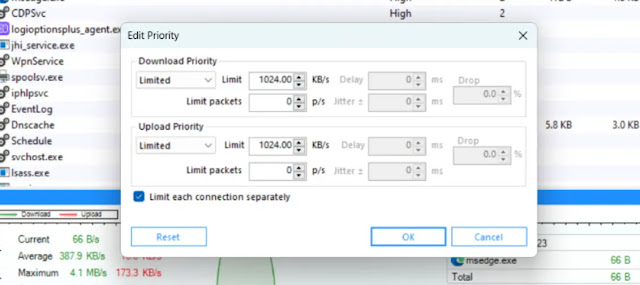


Post a Comment