Activate the Guest network on your wifi router
The router in your home or office is your gateway to the Internet, but at the same time, it may be a weak point that hackers can exploit to tamper with your devices and damage them. If you are worried about the security of your home Wi-Fi, you don't have to worry anymore. Most modern routers nowadays have a very useful and underused feature known as the Guest Network, which is one way to increase the security of your Wi-Fi network.
What is the guest network? And what is its importance? And why do you need to activate it in your router? And how to activate the guest network? This is what the next report will answer.
What does the term “guest network” mean?
The guest network, at its simplest, is a network that runs parallel to the main network on the router, both originating from the same router, but the SSIDs are different (SSID, router broadcast name). Simply said, some routers don't enable guest mode since their hardware or firmware doesn't support it. But even inexpensive models of routers typically offer a guest mode.
By activating the guest network feature, your guests can have a different name and SSID address, parental controls, scheduling, and many other options that can be applied to configure the network.
How to activate the guest network in the router
If the router in your home has the option to activate the guest network, it will be easy to set up and get its benefits. Routers vary by manufacturer, so the guest network activation method is different for each, but there are general steps you can follow to activate it. You can initially see if this feature is available on your router by searching the router settings page. To access it, launch the Internet browser on your computer and then type in the search bar the router’s IP address.
This address is mostly 192.168.1.1 or 192.168.0.1 but since it is a variable, you will need to follow some steps on Windows to find out the correct IP address of your router, just start by pressing the Windows key + R together to open the Run window and then type “CMD” and press the Enter key.
At the cmd type "ipconfig" and press enter.
Now scroll down to the Default Gateway line where the router IP address appears.
After typing this IP in the browser, press Enter to display the router settings page. But before you control anything, you have to log in first; Where you will be asked to type your username and password, and in some cases, it may only ask for the password. At this point, try to use "admin" as your username and password, as it is the default password for logging in to any router.
Reasons why you should activate the guest network
There are many reasons why you should activate the guest network in your router:
- Stay safe from hackers
Hackers want to take control of your private data, control your devices, and force you to pay for the release of your data by infiltrating your devices with a ransom virus. By activating the guest network, however, you can secure your router, and for best results, be sure to change the default password on your router, and change (or even hide) the name of the main network. Next, create a guest network to circulate to the main network. These steps help unless hackers specifically target you, they may take the easiest route and just network guests instead of spending time looking for a potential network.
- Easy to change the guest network password
In the past, when we needed to change the password of a Wi-Fi network, it was easy to do so, all you would need to do after changing it was to enter the new password in one or two devices at most. But in the current period, many suffer from hesitation when needing to change the password, because of the resulting password updates for a large number of Wi-Fi devices such as smartphones, tablets, laptops, smart screens, printers, and others.
Of course, if guests come and you have to enter your Wi-Fi password on their phones, you will have to change it after they leave your home unless you enable the guest network feature. The highlight of the guest network is that you can give your guests a password and then change it as often as you want while leaving the basic SSID password as is. Guests can get a new password when they visit, and you can leave your primary network password unchanged.
Activate the "Guest Network" in your router.
- Isolate your guests from your network
You may find it safe for your guests to connect to the Internet through your main home network, but you should avoid doing so. Even if you have complete confidence in your guests, their children may be able to access and tamper with things and upload malware to your devices with unpleasant results.
Know that the guest network protects your privacy, and there is no reason for your guests to be on the same network as a file server, security cameras, smart home equipment, or access your stuff. Guests may accidentally download malware or connect an already infected phone or laptop to the network. Many malware can spread over a local network, and if an infected device is connected to a WiFi network, it will try to contaminate everything in its range!
- Isolate your smart devices from the main network
Smart home equipment, often referred to by the acronym IoT (Internet of Things), is a bit of a mess from a security and networking point of view. There are a lot of unbranded smart home products on the market such as smart plugs, Wi-Fi light switches, and smart cameras which can cause a problem. This equipment could stop receiving security updates and support and it could be even more dangerous than that, and they could be hacked. The hackers will then be able to gain access to other devices on your network.
For these reasons, it is best to place your smart equipment on the guest network, so that they can access the Internet and do their smart job but can't access the computer, for example. Unfortunately, you may have trouble controlling one of these devices or accessing it when you move it to the guest network, so either move it back to your main network or forgo it and buy another from a trusted brand.
Disable guest network for some devices but not others
You may need to disconnect the Wi-Fi from one of the devices connected to the router while keeping the rest of the devices connected, and here disconnecting the router completely is not appropriate. However, with the guest network, you can easily do this without affecting your primary devices or users, so you can easily disconnect a specific device when it's time for bed, for example, and you can also create a guest network with a limited internet speed to reduce the high consumption of the devices you connect to.


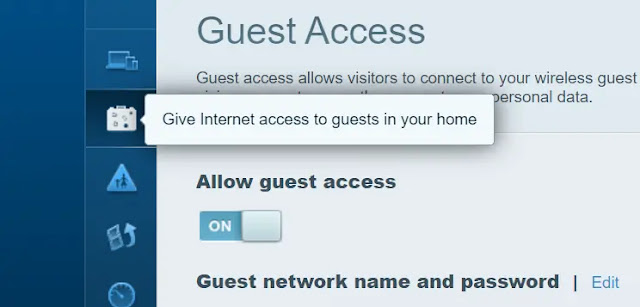
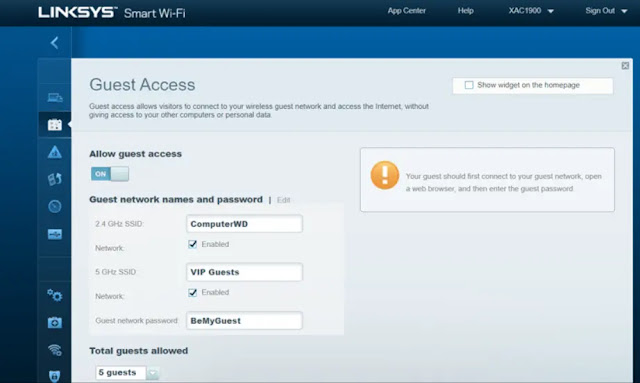
Post a Comment